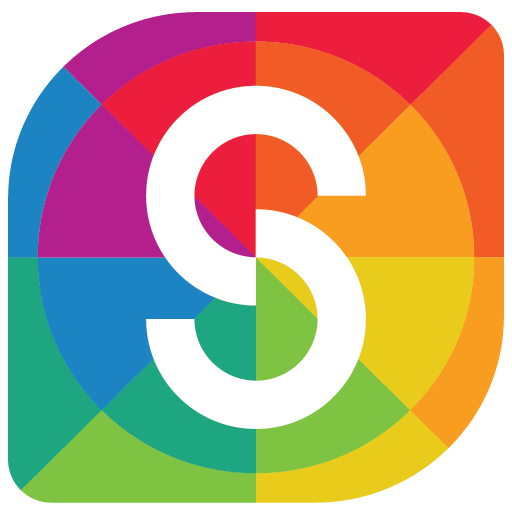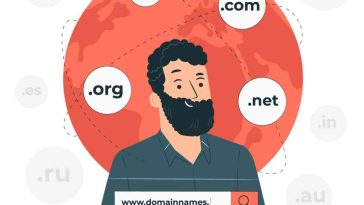It may happen that when you insert your external storage device, be it an external HDD, a USB thumb drive, or an SD card, it shows that the parameter is incorrect which is disturbing and troublesome. Although there are several reasons behind this, here are some of the vital reasons:
1. Removing the disk in an unsafe way.
2. Problems with the cable or USB port3.
3. Hard disk problems: bad sectors, damaged file system, disk write errors, etc.
4. The hard disk is attacked by a virus or worm.
5. The Windows operating system has not been updated for a long time, or the OS version is outdated.
Apart from the aforementioned reason, there are also other reasons such as:
1. Disk access is open, but it is impossible to work with data; i.e., files cannot be transferred, copied, saved, etc. on this drive.
2. There is no access to both data and the disk. Outwardly, it seems that the disk is broken. But this is not true. It is quite possible to access the files.
Signs of error 0x80070057: “The parameter is incorrect”
Here, it refers to the inability to access data on your hard disk. When you will go to My Computer / This PC. It may seem that everything is clear and okay but the disk is determined, and you click on it with the left mouse button to open it.
But in a couple of seconds, you get the message ‘G: \ is not accessible. The parameter is incorrect. \’. This post covers valid methods to fix this issue and meanwhile, helps you achieve hard drive recovery and flash drive recovery.
SFC to fix “the parameter is incorrect” error method
Of all the methods to fix the parameter is incorrect issue, this one is one of the easiest yet most effective one. First, you need to open the command line. Right-click on Start and select “Command Prompt (administrator)”. In the new Command Prompt window, type the following: “sfc /scannow” and press Enter. After the process is completed, restart the computer and check if the hard disk is available.
Recover data from external hard drive
The error message indicates your drive is having some issue and your data lies in unknown danger. Therefore, the first thing you’re greatly suggested to do is to recover data from the external hard drive, the USB drive, or any other device you are using. The most effective yet secure way to do data recovery is using professional data recovery software, say, iBoysoft Data Recovery. Simply download and follow the onscreen wizards, and you can safely get the data back. Once the data is settled down, you can move forward and try the following solutions.
Use dot as decimal symbol
This is also another way to fix the parameter is incorrect. Although it may seem cliché, it is also found to be effective for some users.
In order to correct the setting of the decimal symbol, follow these steps:
- Go to the Control Panel and click on the tab “Clock, language and region” -> “Region and language.”
- Now left-click on “Formats” and then “Additional Setting”.
- Fix the error 0x80070057 with changing the decimal symbol
- In the Decimal character field, enter “.” (Dot). Click OK.
- It is recommended to restart the computer after this. If this method did not help fix the error “drive is not accessible: the parameter is incorrect”, then proceed to the next method.
Running CHKDSK
Another best option to fix the parameter is incorrect, running CHKDSK in your system. To do that, you need to follow the mentioned steps:
- First, running CHKDSK can fix your disk with any errors.
- To run CHKDSK, you need to first plug your external hard drive, SD card, or USB drive into your computer. Next, you need to open the Command Prompt.
- When you’re in Windows 7, choose the start menu and type in cmd in the search. Hit enter. Next, click cmd.exe in your programs.
- In Windows 10/8, hit the Windows and X buttons. Then, choose the Admin Command Prompt option.
- When you’re in the Command Prompt option, type chkdsk E: /f. Then, replace the E with the drive letter of your inaccessible drive.
Format the drive (last option)
Once you are done trying out the different options, you need to format the hard disk and get rid of errors and data.
Here are the steps that you need to follow to format your drive with the parameter is incorrect issue:
- Select the “This Computer” icon and right-click on it.
- Then select “Manage” -> “Disk Management” from the list.
- Find and select an unavailable hard disk.
- Select “Format”, then click OK. Select the basic formatting option and click OK.
- Wait for the formatting to be completed, as it will take some time (it all depends on the size of the disk).
- Restart the computer and start working with the disk.