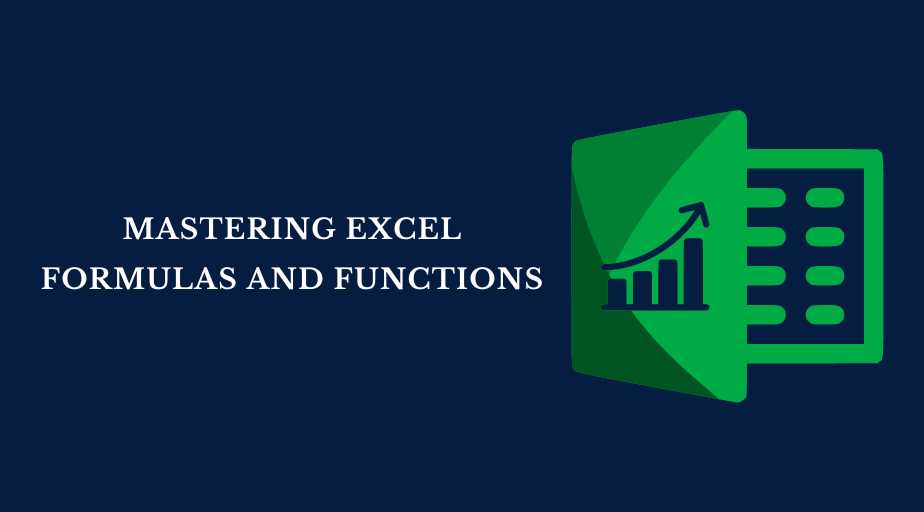Microsoft Excel is one of the best tools for data analysis and is used widely throughout the world. Many organisations use Excel mainly due to its simplicity and minimal interface. Although Excel is used widely, many people still don’t know the difference between Function and Formula in Excel. You can apply for an online course like Microsoft Excel Masterclass to learn how to use Excel to its fullest potential.
Excel has many advanced functions and formulas that you can use for data analysis. These functions and formulas can simplify your workload. In this article, you will learn everything from basic Functions to advanced Formulas in Excel.
Table of Contents
- Basic Excel Functions
- Advanced Excel Functions
- Tips and Tricks for Mastering Excel Formulas and Functions
- Conclusion
Basic Excel Functions
Excel functions are built-in formulas that perform specific calculations or tasks in a worksheet. This section covers a few of the most common basic Excel functions, including the Sum, Average, Count, Max, Min, and IF functions.
Max and Min Functions
You can use the Max and Min functions to find the maximum and minimum values in a range of cells. The Max function returns the highest value in a range, while the Min function returns the lowest value in a range.
Sum and Average Functions
The Sum and Average functions are used to calculate the total and average values of a range of cells. The Sum function adds up the values in a range of cells, while the Average function calculates the average value of a range of cells.
Count and CountA Functions
The Count and CountA functions are used to count the number of cells given in a range that contains the data. The Count function counts only the cells that contain numerical values, while the CountA function counts all non-blank cells in a range, including those that contain text or other non-numerical data.
Advanced Excel Functions
Excel provides a wide range of advanced functions used to perform complex calculations and data analysis. This section covers some of the most useful advanced Excel functions, including logical functions, date and time functions, text functions, and lookup functions.
Logical Functions (AND, OR, NOT)
Logical functions test conditions in a worksheet and return a TRUE or FALSE result. Logical functions are often combined with other functions to perform more complex calculations and analyses. There are several logical functions in Excel, including:
AND: If all arguments are TRUE, the AND function will return TRUE.
OR: If any argument is TRUE, the OR function will return TRUE.
NOT: If the argument is FALSE, the NOT function will return TRUE.
Lookup Functions (VLOOKUP, HLOOKUP, INDEX, MATCH)
Lookup functions are used to search for specific values in a table or range of cells in Excel. Lookup functions are often used to search for data in a large table or range of cells. Some of the lookup functions in Excel are listed below:
VLOOKUP: Searches for a specific value in the first column of a table and returns a corresponding value in the same row.
HLOOKUP: Searches for a specific value in the first row of a table and returns a corresponding value in the same column.
INDEX: Returns a value from a specified row and column in a table or range of cells.
MATCH: Returns the position of a specific value in a table or range of cells.
Tips and Tricks for Mastering Excel Formulas and Functions
Excel formulas and functions can be powerful tools for automating tasks and analysing data, but they can also be complex and time-consuming. This section will cover some tips and tricks for mastering Excel formulas and functions and making them work more efficiently.
Keyboard Shortcuts for Formulas and Functions
Using keyboard shortcuts can save time and make it easier to work with formulas and functions in Excel. Here are some useful keyboard shortcuts to try:
F2: Edit the active cell and put the cursor at the end of the cell contents
Ctrl + Shift + Enter: Enter an array formula
Ctrl + ` (backtick): Toggle between showing formulas and their results
Alt + =: Insert the SUM function for a range of cells
Ctrl + Shift + A: Insert the AVERAGE function for a range of cells
Ctrl + Shift + L: Insert the FILTER function
B. Using Templates for Formulas and Functions
Templates
Templates can be a great way to save time and ensure consistency when working with formulas and functions in Excel. You can create your own templates or use pre-made templates that are available online. Templates can include commonly used formulas and functions, formatting options, and other features that you use frequently.
Troubleshooting Common Formula Errors
Even the most experienced Excel users can run into formula errors from time to time. Some common formula errors include #VALUE!, #DIV/0!, #REF!, #NAME?, and #NUM!. To troubleshoot formula errors, use the Evaluate Formula feature in Excel or the Formula Auditing tools to trace the error and identify the cause.
Conclusion
Learning Excel formulas and functions can be challenging, but it is also highly rewarding. By mastering these tools, you can automate tasks, perform complex calculations, and gain insights into your data. As you continue using Excel, you will discover new functions and techniques to help you work more efficiently and effectively.