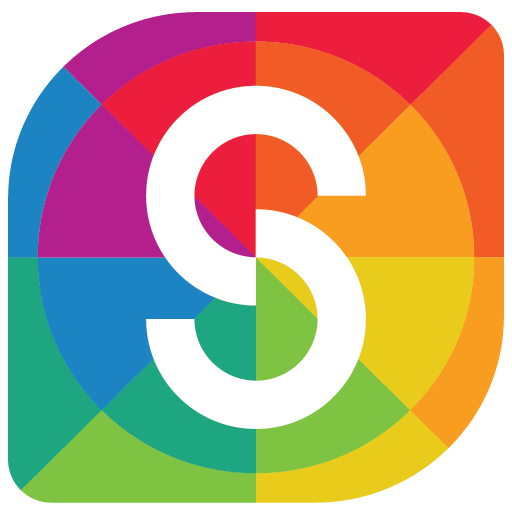Your iPhone or iPad may become infected with several malware kinds thanks to spyware and social engineering ploys. Particularly applicable to jailbroken smartphones, this Bypassing Apple’s built-in security measures is equivalent to allowing hackers to install their destructive tools with no barriers in place.
Without further ado, let’s learn how to clean spyware and viruses from an iPad and iPhone.
How to check if your iPhone has a Virus?
It’s extremely improbable that your iPhone has a virus on it. The App Store does a great job of screening possible dangers, thus iOS is typically free of any malicious software. It’s always worth running any available updates, both for iOS and apps, to see if it resolves the issue first if you’re having performance concerns or certain apps are having hiccups. After that, if you still have doubts, you can do some of the actions listed below.
Remember that iPhone models that have been jailbroken by their owners are typically the targets of the bulk of successful virus and malware attacks. If that describes you, leaving Apple’s walled garden may have exposed you to corrupted software as other app shops are notorious for having malware- and virus-filled apps.
It’s a good idea to act right away if you suspect that your iOS or iPadOS device may have installed malware of some sort. To rid your iPhone or iPad of bothersome infections, simply follow our instructions.
Download Updates
Updates are usually a good place to start because they can fix bugs and assist in addressing the most recent malware to target Apple products. There is a potential that updates won’t download even if you have automatic updates enabled since your Apple device could require a particular connection or window of time. Here’s how to guarantee that updates are made.
Clear Your Internet History and Look for Any Strange Apps
Malware can enter your device in two ways: either through a downloaded file or software that is contaminated, or through an operating system security flaw. Look for apps you don’t recall installing if your iPhone or iPad has been functioning strangely. On the home screen or in the app library, every app on your iPhone or iPad is visible. You need to remove any questionable apps as soon as you find them. When the choices menu opens, tap Remove App after pressing and holding the app icon.
Delete Unknown Apps
Long-press the app icon for an unidentified app that you don’t recall downloading on the iPhone Home Screen. Press down consistently until all app icons begin to dance.
Select Delete App Delete by tapping the – button in the top left corner of the app.
To get rid of any unneeded, suspect, or unfamiliar apps, repeat these instructions.
Conclusion
It is true that there is a far lower likelihood of malware infection on Apple goods. But let’s face it, no one is totally protected in the digital age, as fraudsters are constantly coming up with new, cunning ways to get your personal information.
Consequently, you must always be vigilant. Keep your iOS up to date frequently, avoid jailbreaking your iPhone, pick the finest iOS security app, and stay safe online!