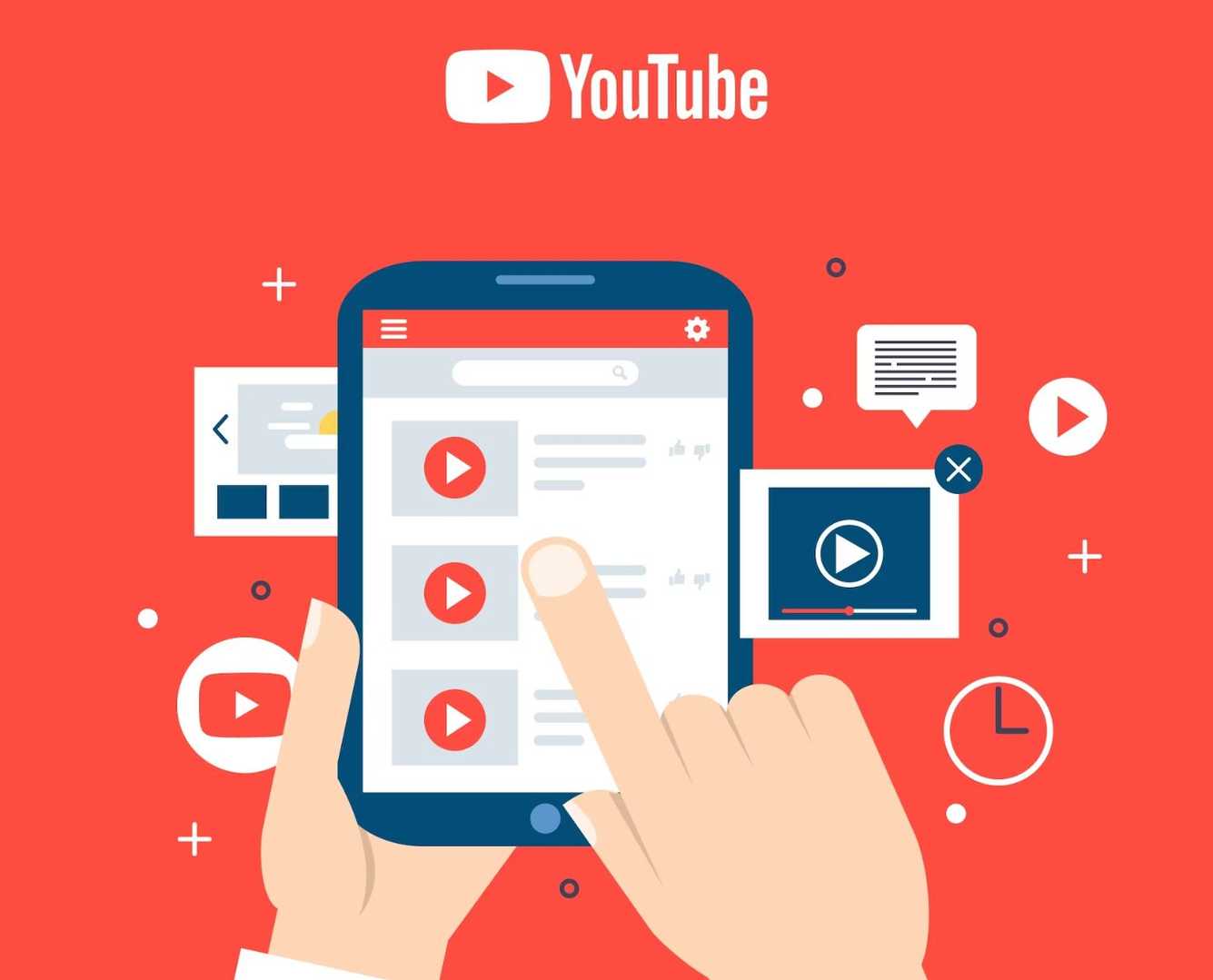The advanced social media world of 2 billion users, where they share videos. YouTube is a platform where people upload videos and share them with the world. The records reveal that there are around 800 million videos which are categorized into tutorials, movies, music videos, reels, documentaries, sports videos, and many more.
Along with many features, YouTube let users upload their videos privately. With this feature those who upload private, videos will not be featured in any of the YouTube video recommendations or search results. These videos are not meant to be downloaded by others.
Considering this, we are here to solve the mystery of how to download private YouTube video. But first, let’s comprehend what YouTube private videos are:
Steps to Download Your Own Private YouTube Video
- Step 1: Launch the YouTube app, sign in to your account, and click on the profile icon.
- Step 2: At next, hit on the “YouTube studio” option.
- Step 3: On the following page, click on content>> videos. Now all your uploaded videos will appear.
- Step 4: Choose the video you want to download, and click on the three-dot icon.
- Step 5: Lastly, hit on “download” to start downloading, and you are done.
How to Download Private YouTube Video of Others
Downloading others’ private videos without any access can be challenging, but we are here to help you out and let you download private videos of others. See how:
Download with Developer Tools
Before proceeding make sure you have access to the video from the owner.
- Step 1: Get directed to the watching page, right-click, and select “inspect element”.
- Step 2: Now, click on “network” and select “media” in the developer tool.
- Step 3: Locate the “HTTP” request made to media files.
- Step 4: Open each link to identify the content type, then select the link with a “video/mp4” content type and copy the URL.
- Step 5: Now, paste the copied URL in the address bar. From the range parameter then tap enter to browse the video.
- Step 6: Once the video is loaded right click and click on “save as” to download the video.
Download with Browser Extension
The next method is downloading videos with browser extensions.
Firefox
- Step 1: Launch YouTube and play the desired video, you want to download.
- Step 2: Locate the add-on icon and click on it. A list of different downloadable options with quality will appear.
- Step 3: Now, choose accordingly from the list and download the video. With Firefox add-on you can only download 720P videos.
Chrome
- Step 1: Launch YouTube and play the desired video, you want to download.
- Step 2: See if the “download this video” button with the IDM logo appears.
- Step 3: Then, hit on the “download” button and choose the file format and video resolution according.
- Step 4: Now, set up the output directory to save the video.
- Step 5: Hit on the “start download” button to download the video
Download Private Video on Mobile Devices
Follow these steps to download private videos on your mobile devices.
On Android
- Step 1: Download and install the “Termux” application from the Google Play Store.
- Step 2: Launch the app and run the commands that appear on the screen one by one.
- Step 3: Now, run “youtube-dl [YouTube URL] -u [your account] -p [your password]” this single command to download a private video.
- Step 4: After putting in all commands, the chosen private video will be visible in the downloaded section of the app.
On iOS
iOS users have to download the application named “A-Shell”. Once downloaded follow the same steps as suggested for Android users. But, make sure to replace the commands with “pip install youtube-dl” to download the private videos on YouTube.
YouTube Private vs Unlisted
Let’s take a closer look at private vs unlisted YouTube videos. Below are the pointers to highlight the major difference between them:
| Private Videos | Unlisted Videos |
| The URL of private videos won’t be shared with those who are not invited. | The unlisted video URL can be shared with anyone you know. People can view and share unlisted videos. |
| These videos will not appear in search results, channels, or subscribers’ feeds. | These videos will be visible in search results, channels, and subscribers’ feeds. |
| Videos can be scheduled if you wish to publish them as public. For that, you need to specify the time. | You cannot schedule the unlisted videos. |
Conclusion
These were the methods to download private YouTube videos. Now you are capable to perform these steps on your own. So, what are you waiting for? Start downloading private videos with the help of the above outline methods.
Moreover, you are now aware of private vs unlisted YouTube. We believe you have understood the major differences between these two kinds of YouTube videos.