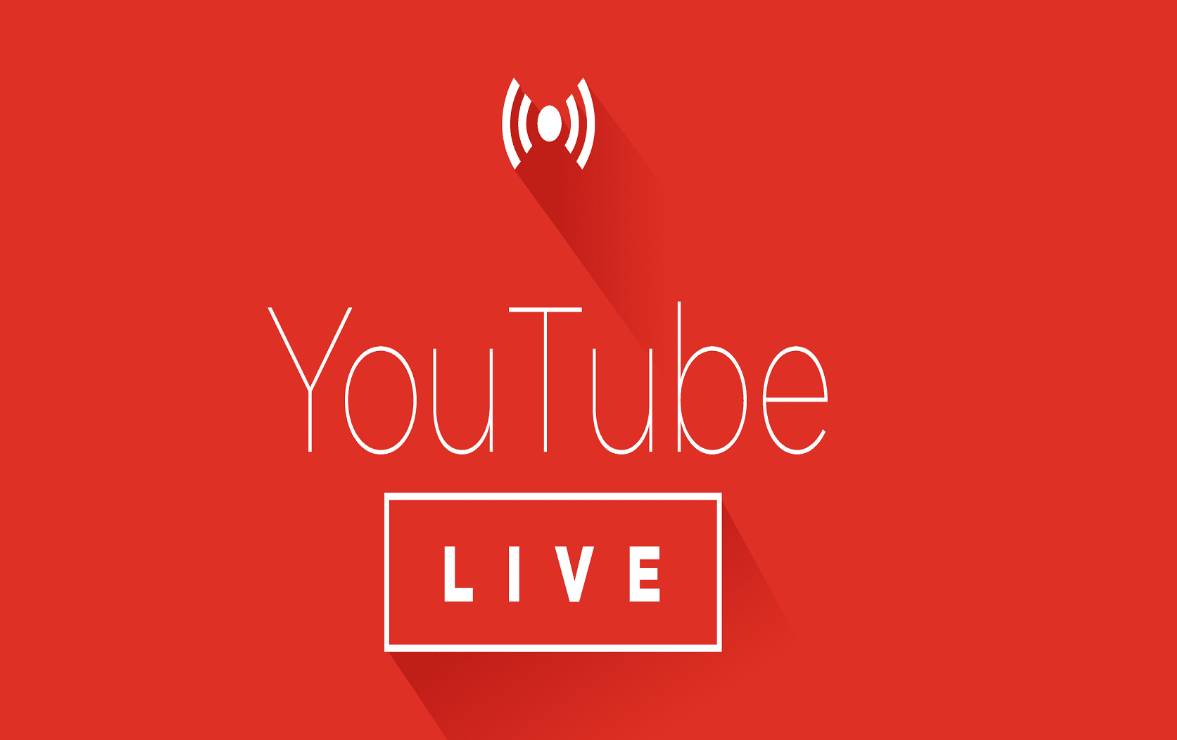Live Streaming is a unique way of engaging your viewers on a personal level. It offers the chance to connect with a large number of people all across the globe and to share ideas, market or promote a product. In this regard comes YouTube Live. Read on for more
What is YouTube Live
YouTube Live is YouTube’s live streaming feature which enables content creators to interact with their followers through live videos and chats. It was launched in November 2008 and has since been a huge platform for businesses and corporations to organize live events like workshops, conferences, and question and answer sessions for their workers and partners.
For instance in 2020. About 70% of people used YouTube Live to watch live events worldwide.
Let’s get started on some of the essential points to know about YouTube Live.
How to start YouTube Live
To start a YouTube Live video, follow the following steps on PC
1. Log in to your Youtube channel by visiting www.youtube .com in your web browser
2. Click on the create symbol which is located at the top right corner
3. Select Webcam from the left
4. Add a title and description, and set the privacy. Select more options, and then advanced settings for additional settings you want to set
5. Click on Next to capture a thumbnail with your camera and make sure you’ve selected the right camera and microphone
6. Click on Go live, wait till live streaming is enabled to start live streaming
7. Click on Edit to adjust settings for privacy, monetization, live chat, add tags, and more
8. Click on end stream at the bottom when you’re done streaming
If you’re using a mobile device (Android or IOS) or a tablet, please follow the steps below
1. Open the YouTube app on your device
2. At the bottom, click on the create button
3. Click on Go live and wait till live streaming is enabled to start live streaming
4. Click on Finish to end your Livestream
You can tap on “More” options to schedule your stream for later and adjust settings for age restriction, live chat and monetization. You can also share your phone screen by clicking on the create channel button and then share screen.
NOTE: You need to verify your channel (if you haven’t already done so) which takes 24 hours before you can go live on YouTube. Also, to be able to go Live on the YouTube mobile app, you need to have 1,000 subscribers and live streaming on YouTube should be enabled on your device.
Choose a title and description for your live video
When ready to go live, it is important to title your video such that it can easily attract viewers. Below are some tricks to follow;
- Create a simple but eye-catching title. Since you want viewers to be drawn to click on your Livestream link, It is imperative to title your video which accurately describes the content of your video
- Create a perfect description of your video. Just as the title says, your description for the video should be kept at an optimum level. It is important to add relevant links and information as well as keywords in your description to help it rank higher in search results.
- Design a custom thumbnail. Thumbnails let viewers see a quick snapshot of your video. It is probably the first thing they see of your video. It is advisable to keep the video resolution at 1280*720 with a minimum width of 640 pixels. To set a thumbnail;
1. Log in to your YouTube channel
2. Select content on the left menu
3. Select a video by clicking its thumbnail
4. Under ‘Thumbnail’ select upload thumbnail and choose the file you would like to use as your custom thumbnail.
- Add a call to action if you want your audience to take any action either during live streaming or after they watch the video. This may include asking them to visit your website or follow you on any of the social media platforms.
Stream options available on YouTube Live
YouTube Live videos offer a variety of options one can choose from depending on the purpose of your content.
Mobile. You can choose to go live on YouTube via your mobile handset be it an Android phone, an iPhone, or an iPad. All you need is a verified YouTube channel with 1000 subscribers and you’re good to go. This is very good for vlogging or making videos on the go
Webcam. This option is available when using a PC or a laptop and requires a webcam. This option is more suitable when conducting a question-and-answer session.
Encoder. With this option, one can share their Livestream screen, use multiple microphones and cameras. This option is most suitable for events like concerts and business events.
What can I stream or not stream on YouTube Live
Like any other social media platform, YouTube has its Guidelines and Terms of Service failure to comply with will lead to the removal of your content from the platform or in severe cases termination of your account.
It is important to read YouTube’s Terms of Service and understand before going live.
Some streaming features to use
1. Create separate highlights of your videos and post them. Multiple highlights can be created from the YouTube Live video to cover different topics.
2. Premiere new videos. This option allows you to record and set a particular time for your video to go Live with some Live features such as live chat.
3. Show a trailer of your Live video. To promote your Live video and get more viewers, try creating a trailer of your video and play on your watch channel in order to generate the needed interest of your viewers as well as create some hype before going Live.
To use this feature,you must have at least 1,000 subscribers. Follow these steps to upload a trailer.
- Go to YouTube Studio and select the video you want to upload
- In the Visibility tab, schedule the video as a Premiere
- Click on Set up Premiere
- Tap Add under Add a trailer to choose your trailer
4. Manage Live chat and captions. You have the option to set chat options to suit you and create the perfect environment for your viewers as well. Some Live chat features include
- Turn Live chat on or off
- Make your Live chat subscriber-only or members-only
- Review or block chat messages with certain words
- Turn on “Slow Mode” to restrict the timing between chats
Some best practices of YouTube Live
Before going Live, it is important to know these best practices so as to get the perfect video.
- Check your network connection. To have a smooth Livestream devoid of poor video as well as sound quality, check that you have the strongest possible network
- Test your equipment before starting to stream Live.
- Do not overstep your boundary. It is important to keep your video clean, devoid of explicit content and other contents which do not conform with YouTube community’s guidelines.
- Make a script of the content of your video. It is important to keep to the topic of your Livestream, hence it is important to have a script of the content you want to do so that you do not veer off the topic
Benefits of YouTube Live
YouTube is the second-largest streaming platform in the world and has over two billion active users monthly. These statistics alone are enough to convince businesses and corporations that in this era of COVID-19 where social distancing has become a global phenomenon, YouTube Live is the go-to platform to expand their reach to customers, to organize webinars, workshops and other events.
YouTube Live has many benefits both to businesses and their audience alike.
- Interact with your audience in real-time.
- Hosting live events. As stated already, meetings of a large group of people are essentially prohibited due to COVID-19, therefore, organizing online meetings and webinars has become the norm and this is where YouTube Live comes to play. Its ability to contain a large number of people makes it more convenient and easy to use.
- YouTube Live offers instant interaction between parties. One feature about YouTube Live which makes it stand out is the ability to interact with your audience by asking and answering questions instantly and in real-time. This leads to greater customer satisfaction as it feels more real when problems are solved and subjects taught.
- YouTube Live creates an avenue for businesses to market their products
- You earn money on your videos if you monetize them by playing ads on your videos.